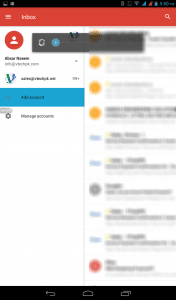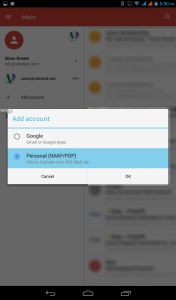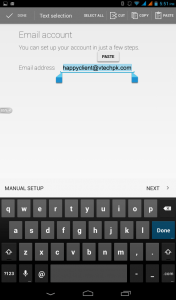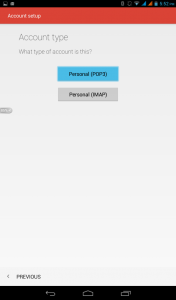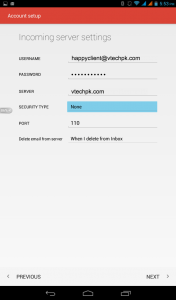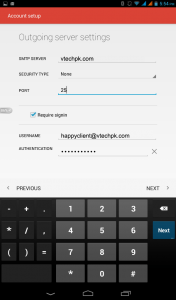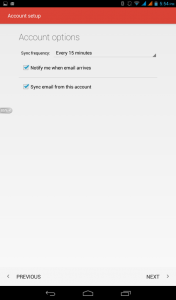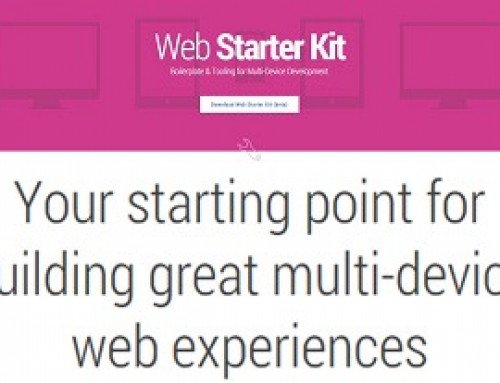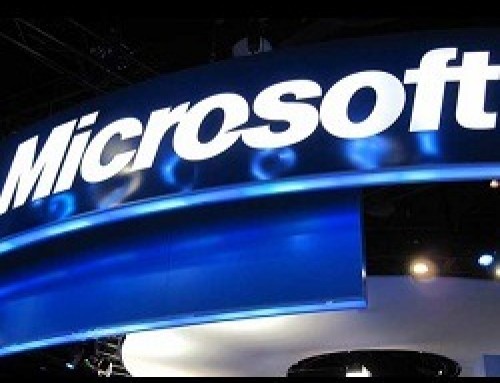With advancement in technology and users focus is more diverted towards Smart Phones, Google has launched an updated version of gmail app. Using this app not only gmail accounts can be configure but also any email account from yahoo, Hotmail or any other service provider can be configured. Below we will mention in detail all steps with snapshot how to configure your email account on gmail App, if you are a happy Vtech customer and has taken hosting from us you can also configure you hosting email account on this app,
Configuring Personal (POP) Account in Gmail App
Click any snapshot below for full preview of image
- Download Gmail app from playstore, as it is one of the most common and downloaded app, so we will show you below for users who have already downloaded this app and enjoying gmail features.
- Open Gmail app, at left you will see an option of Add an account click it

- After click it two options will be displayed [Google & Personal (Imap/POP)]. Select Personal (Imap/POP) and click ok.

- An option to input email address will be displayed. Type your email address and click Next.

- After clicking Next in Account Type select Personal (POP3).

- In incoming server settings type email in username and password in password prompt. In server write “mail.your-domain.com”. In security type select “SSL” and in port write “995” for POP 3 and “993” for IMAP.In Outgoing Server Settings, in SMTP server either write “your-domain.com” or “mail.your-domain.com”. In security type select None, check require signin and click next.* By your-domain means write your domain name here

- In Outgoing Server Settings, in SMTP server write “mail.your-domain.com”. In security type select SSL, in PORT select 465, check require signing and click next.
* By your-domain means write your domain name here

- Its a final step, check both options and click next. Now you have successfully configured you email account on Gmail App.