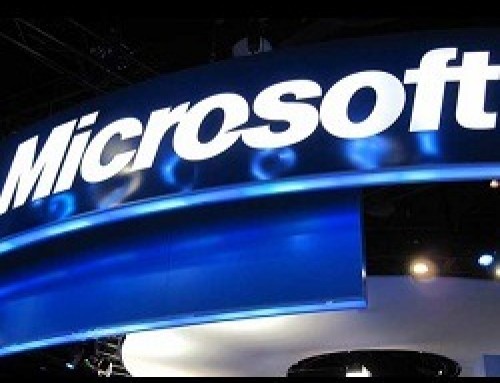How to Create an Email accounts Setting cPanel has been the most Easy reliable, intuitive control panel since 1997. Almost all web hosting companies that provides web hosting over linux based servers preferred cPanel. Customers that have hosting accounts hosted on our web hosting company servers also been facilitated by cPanel. Below we will will discuss how to create email accounts in cPanel and setting up email forwarders.
Create Email accounts setting in cPanel
Login to cPanel
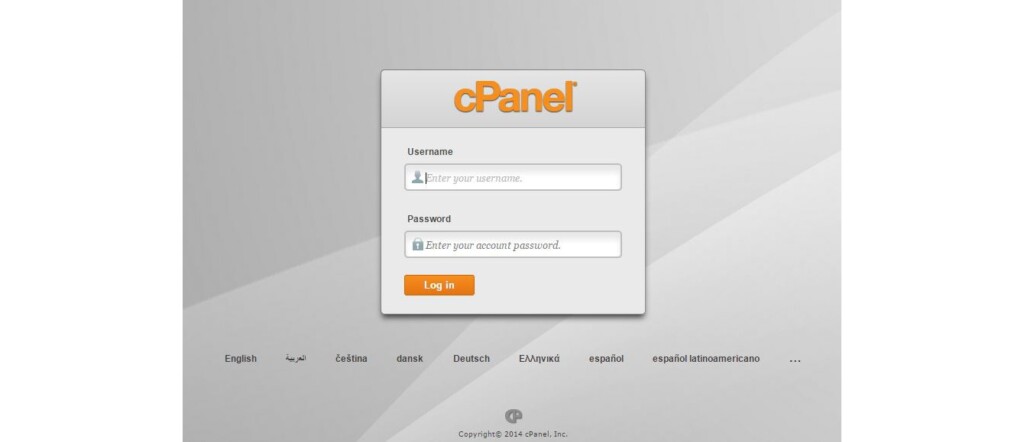
In email section click on Email Accounts.
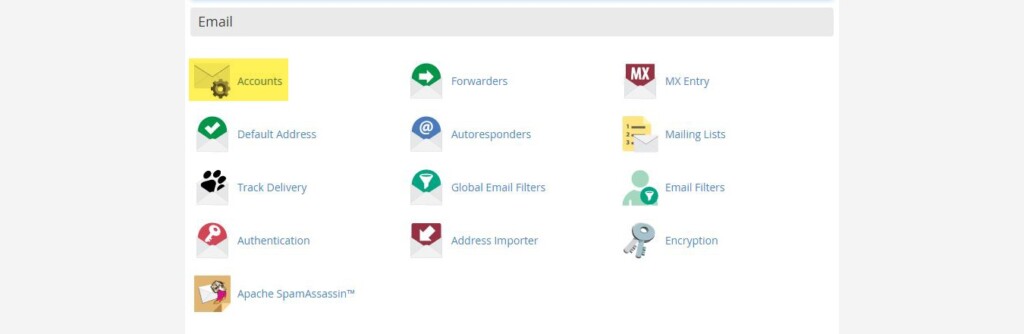
In add email account section type your email address
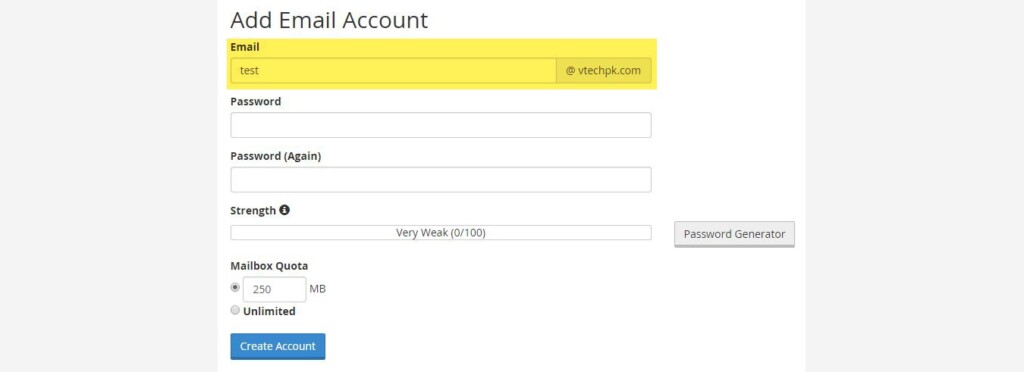
Below that type password
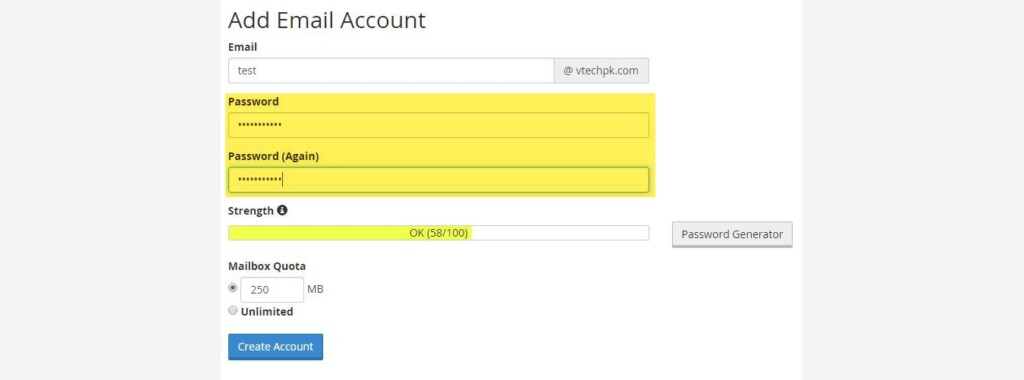
More strong password can be generated by using Password Generator button
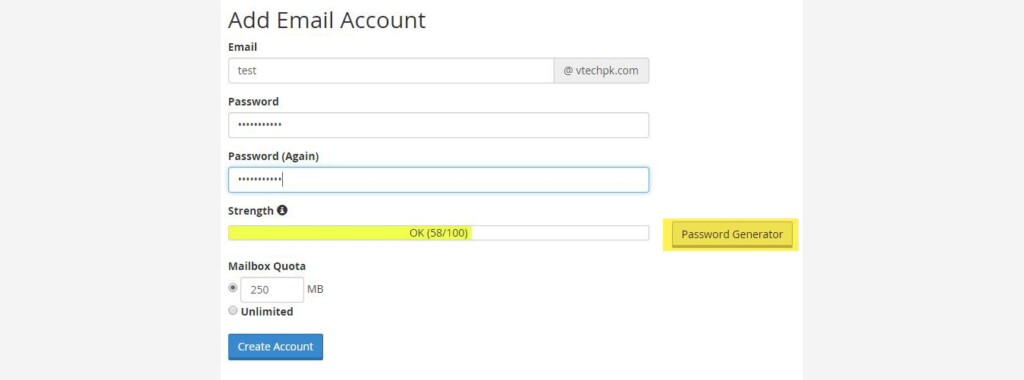
After clicking password generator a popup will open with a strong password. You can use Ctrl + C to copy it and click Use Password
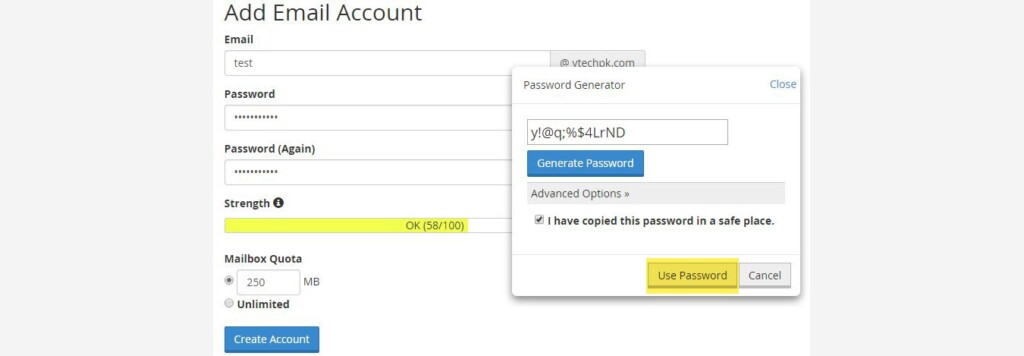
After that click create account and you will be notified that Account Created
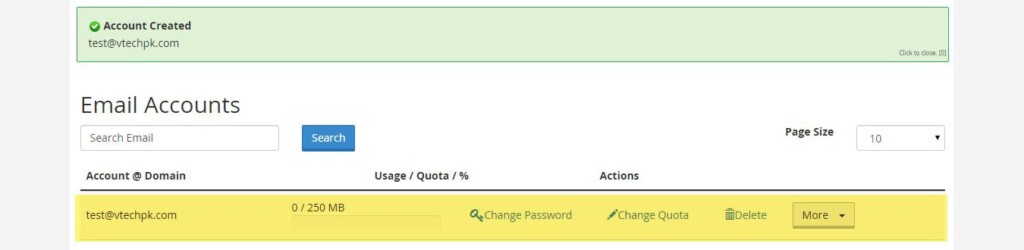
To test it in account created window at right side MORE option will be displayed on hovering it Access Webmail option will be displayed

By clicking access webmail three options will be provided, you can choose anyone but because user friendly layout Roundcube is more preferred.
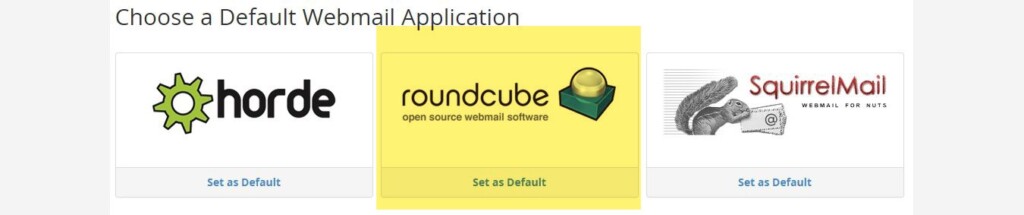
Selecting roundcube as option, it will navigate to roundcube where emails can be sent and receive as well.
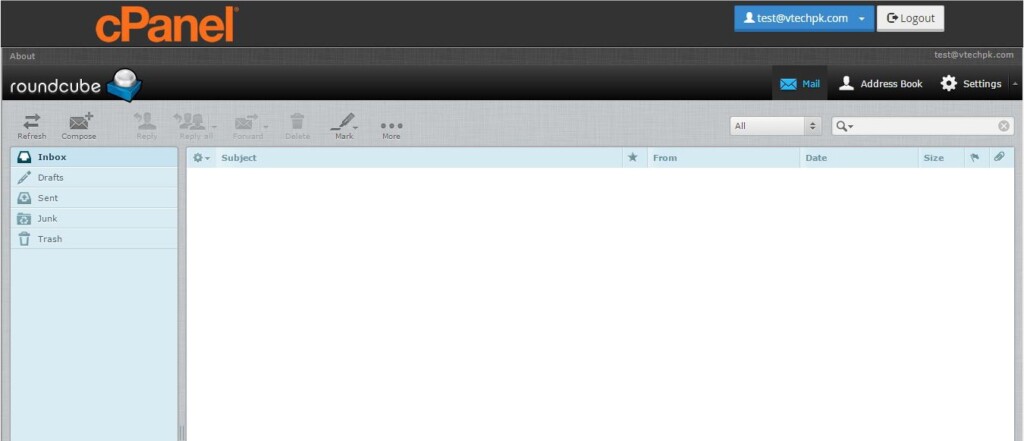
Setting up Email Forwarders
Go back to cPanel Email accounts setting options and click Forwarders.
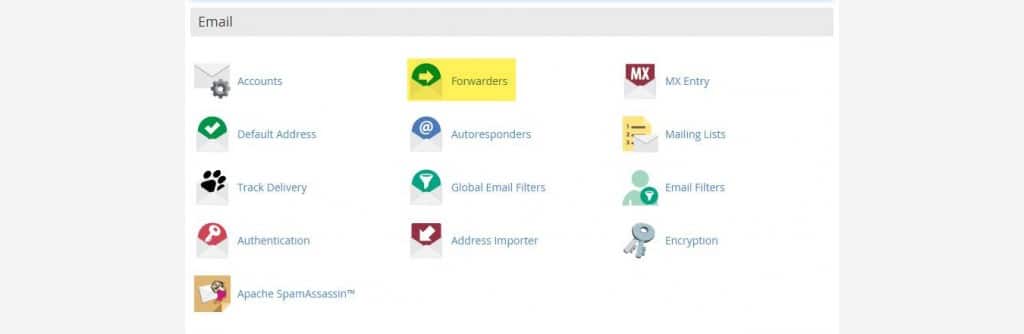
An add forwarder button will be displayed click on it.
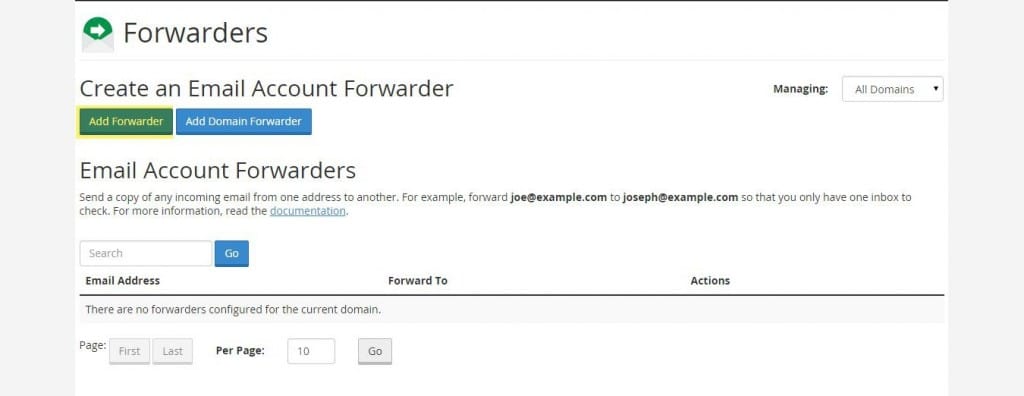
In address to forward type email address which emails you want to forward on any other email account setting.
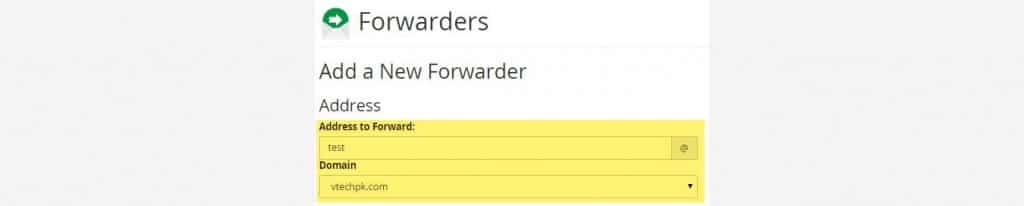
In forward to email address textbox write email address on which you want your email of above address to be forwarded.
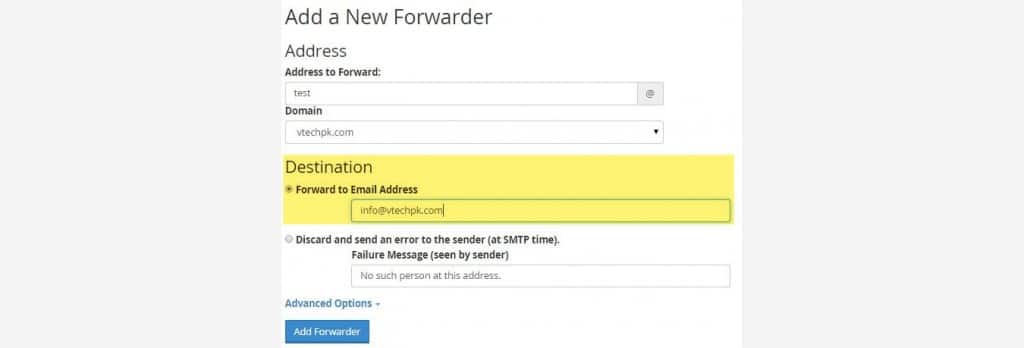
Click add forwarder button and you will be navigate to a window where email account forwarder will be displayed
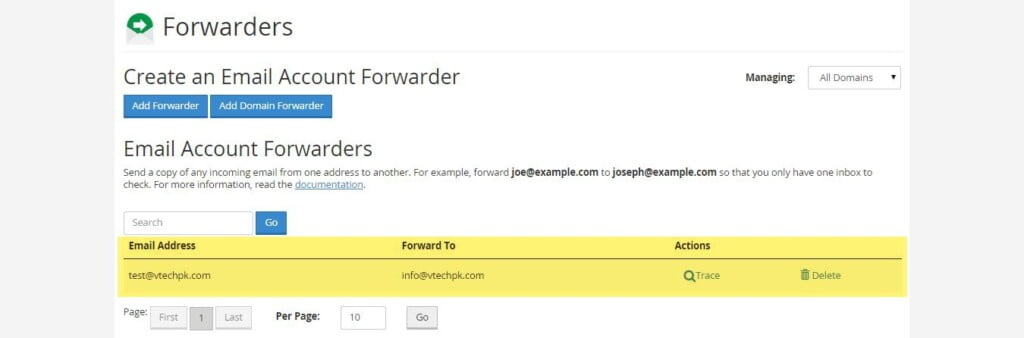
Hope creating email accounts and forwarders will be very easy after this blog post. Also if you want to setup your email accounts setting on outlook you can view our previous web blog. Please keep sharing our blogs.