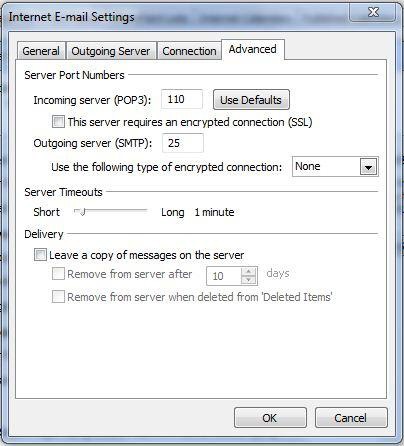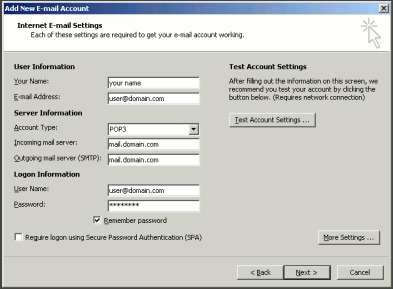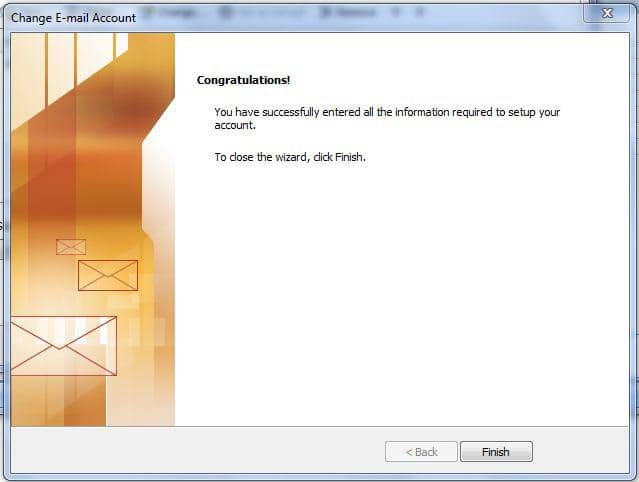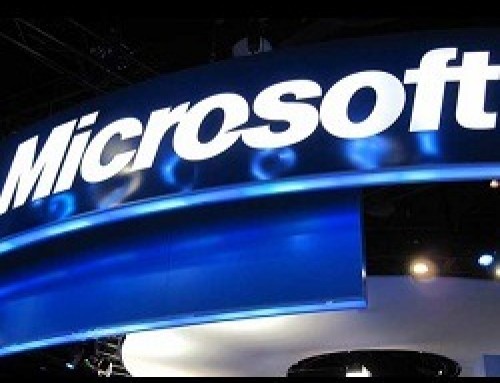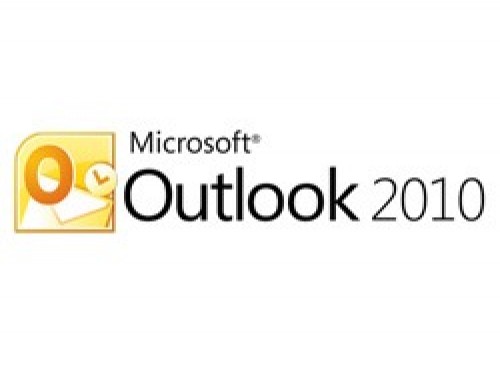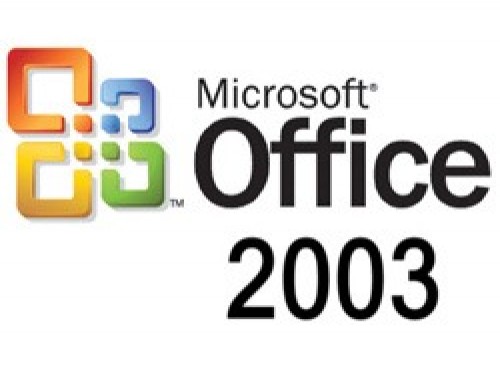Configuring Email Address in Microsoft Outlook 2007 is a very useful software. Email addresses can be configured very easily. To configure it one must know its incoming and outgoing mail servers, Username & Password. Below complete details on how to configure email in Microsoft Outlook 2007 is shown with snapshots.
1. In Outlook 2007, from the Tools menu, select Account Settings.
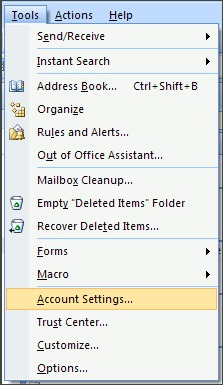
2. On the E-mail tab, click New.
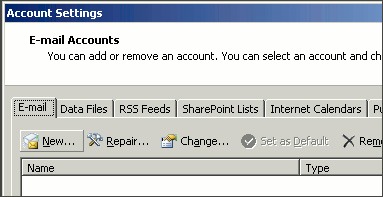
3. Select Microsoft Exchange, POP3, IMAP, or HTTP and click Next.
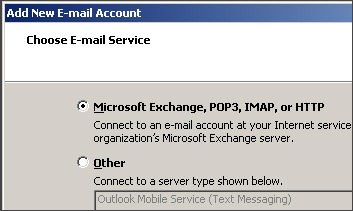
4. Check Manually configure server settings or additional server types and click Next.
![]()
5. Select Internet E-mail and click Next.
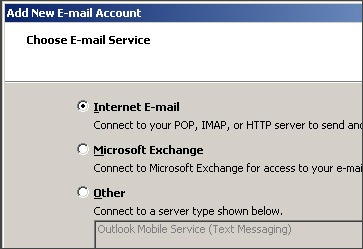
6. Enter the requested information:
o Your Name: your name
o Email Address: the email address the messages will be sent from
o Account Type: POP3
o Incoming Mail server: mail.domainname.xyz
o Outgoing Mail server: mail.domainname.xyz
o User Name: the full email address
o Password: the password for the email address
(Note: See your order confirmation letter for pop & smtp server.)
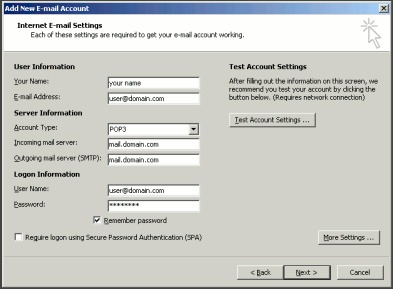
7. Click More Settings.
8. On the Internet E-mail Settings window, go to the Outgoing Server tab.
9. Make sure, My outgoing server (SMTP) requires authentication, should be checked as below.
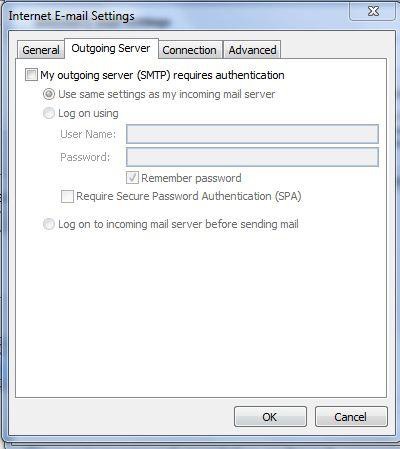
10. Go to the Advanced tab, and then change the settings as below.